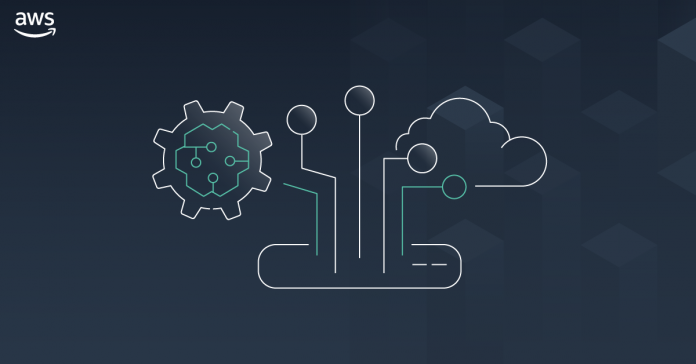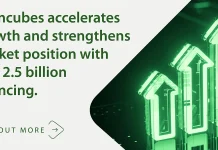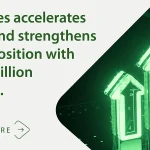At AWS re:Invent today, we gave a preview of the AWS Panorama Appliance. Also, we announced the AWS Panorama SDK is coming soon. These allow organizations to bring computer vision to their on-premises cameras and make automated predictions with high accuracy and low latency.
Over the past couple of decades, computer vision has gone from a topic discussed by academics to a tool used by businesses worldwide. Cloud has been critical in enabling this growth, and we have had an explosion of services and infrastructure capabilities that have made the previously impossible possible.
Customers face challenges with their physical systems, whether it be inspecting parts on a manufacturing line, ensuring workers wear hard hats in hazardous areas or analyzing customer traffic in retail stores. Customers often solve these problems by manually monitoring live video feeds or reviewing recorded footage after an issue or incident has occurred. These solutions are manual, error-prone, and difficult to scale.
Computer Vision is increasingly being used to perform these inspection tasks using models running in the cloud. Still, there are circumstances when relying exclusively on the cloud is not optimal due to latency requirements or intermittent connectivity that make a round trip to the cloud unfeasible.
What Was Announced Today
You can now develop a computer vision model using Amazon SageMaker and then deploy it to a Panorama Appliance that can then run the model on video feeds from multiple network and IP cameras. The Panorama Appliance and its associated console are now in preview.
Coming soon, we have the Panorama SDK, which is a Software Development Kit (SDK) that can be used by third-party device manufacturers to build Panorama-enabled devices. The Panorama SDK is flexible, with a small footprint, making it easy for hardware vendors to build new devices in various form factors and sensors to satisfy use cases across different industries and environments, including industrial sites, low light scenarios, and the outdoors.
Unboxing the Appliance
Jeff was sent a Panorama Appliance a few weeks before AWS re:Invent so that we could write this blog; here is a picture of the device set up in Jeff’s office.
To set up the Panorama Appliance, I head over to the console and click on Get Started.

The console presents me with a three-step guide to getting a computer vision model running on the Panorama Appliance. In this blog, I will only look at Step 1, which helps me set up the Panorama Appliance.
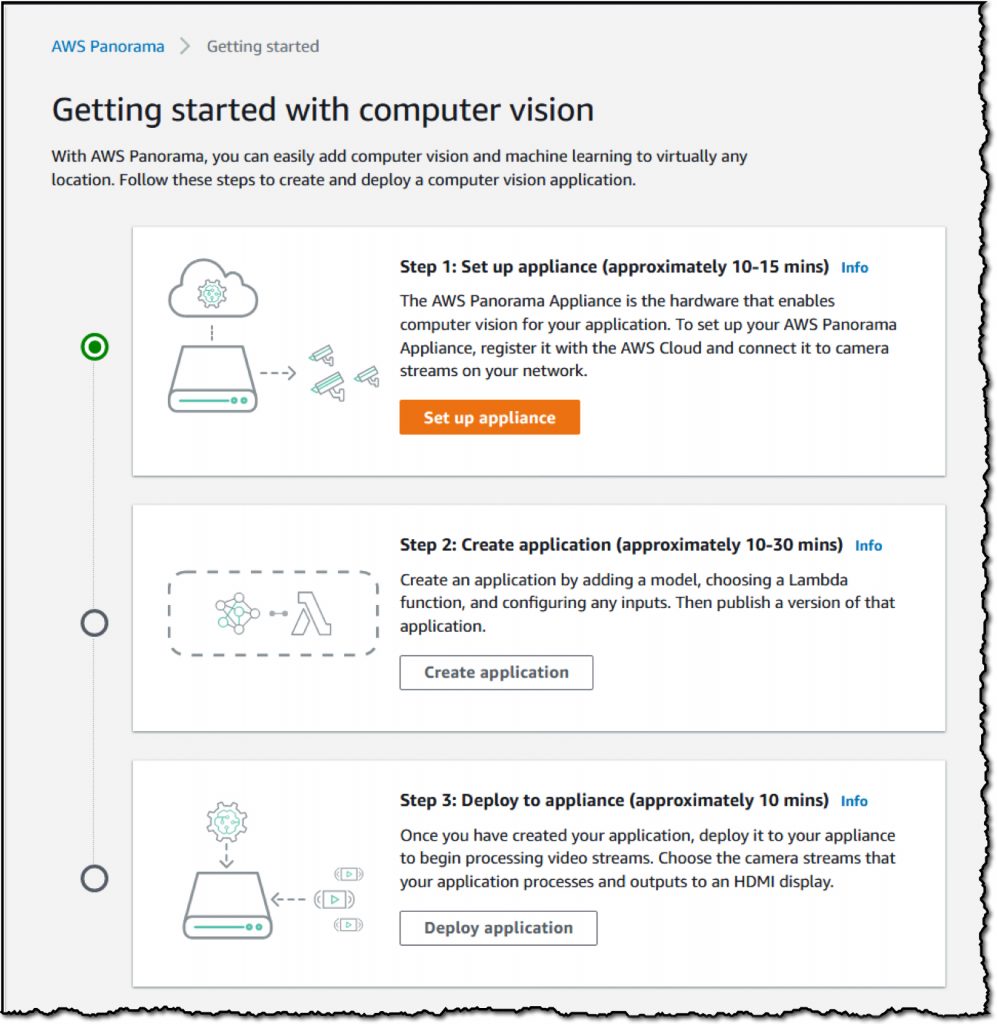
I plugged the Panorama Appliance into the local network with an ethernet cable, and so in the configure step, I choose the Ethernet option.

The console creates a configuration archive, based on my input, that can set up the device. I download the file and transfer it to a USB key, which I will then plug into the Panorama Appliance.
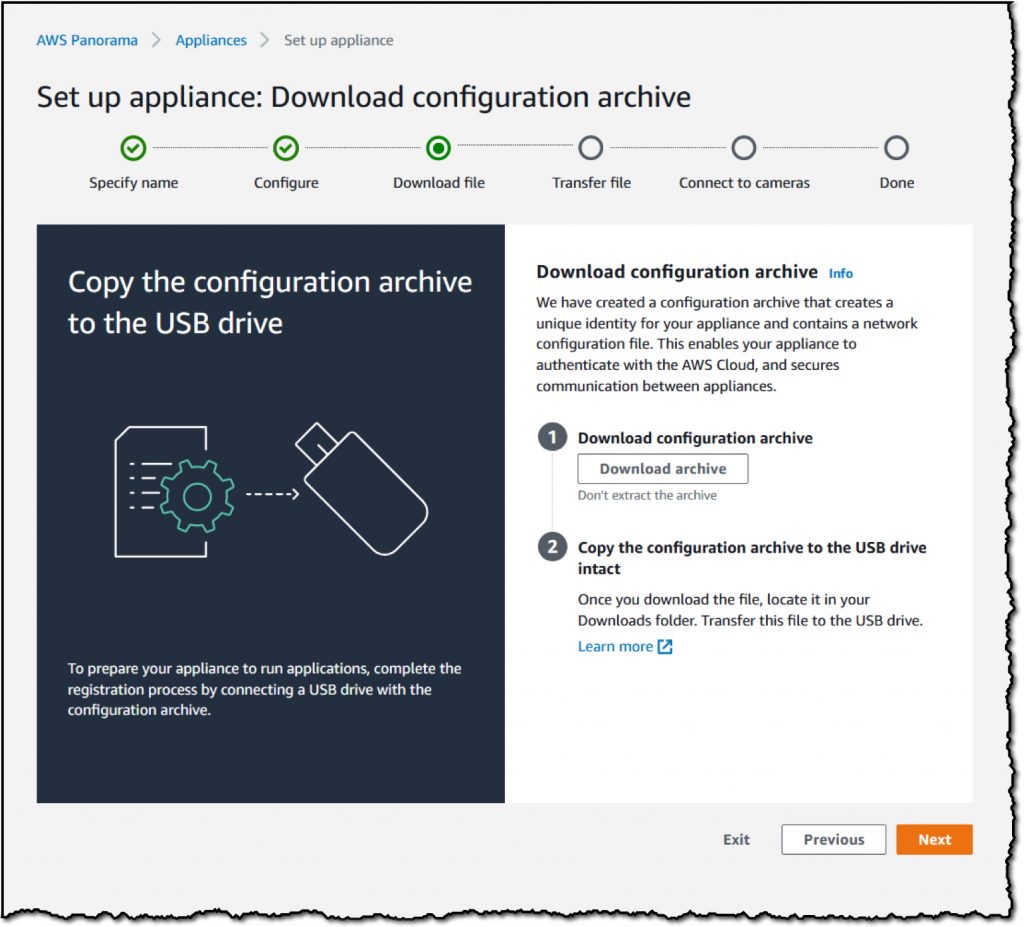
I power on the Panorama Appliance and plug in the USB key; lights begin to flash as the Panorama Appliance connects to AWS. A green message appears on the console after a little while, saying that the Panorama Appliance is connected and online.
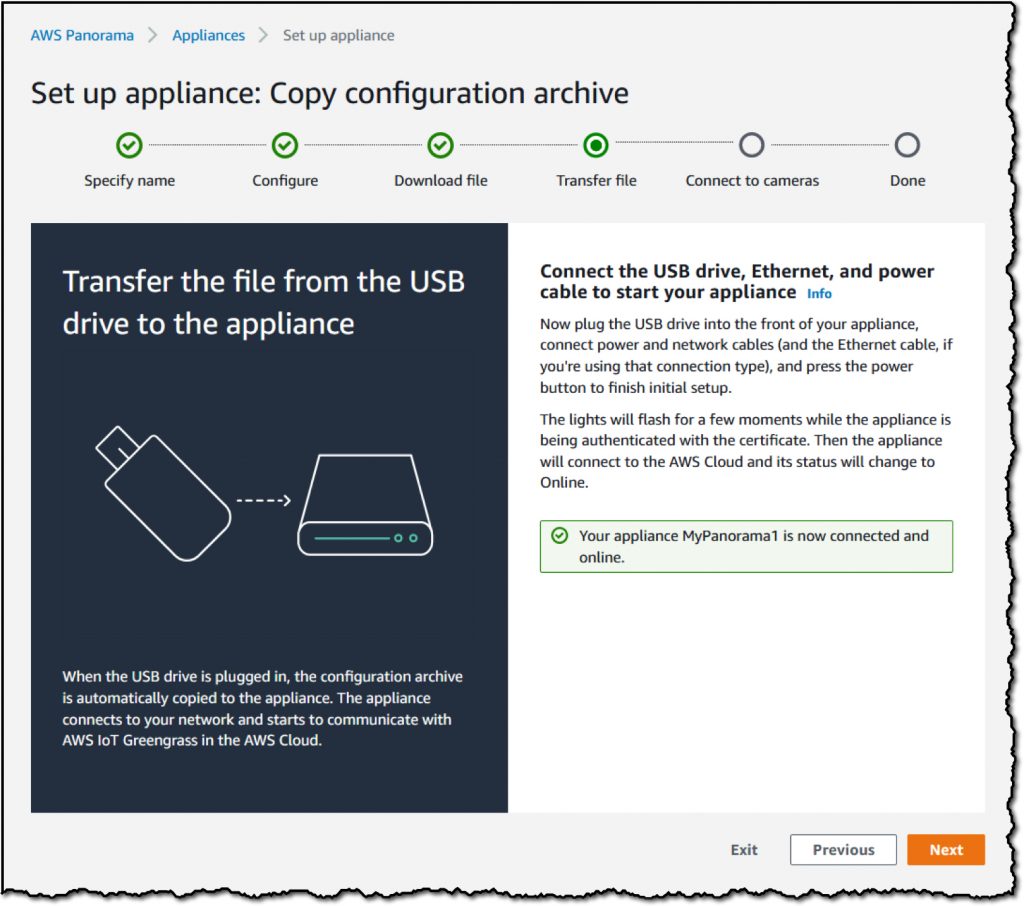
The guide then asks me to Add camera streams.
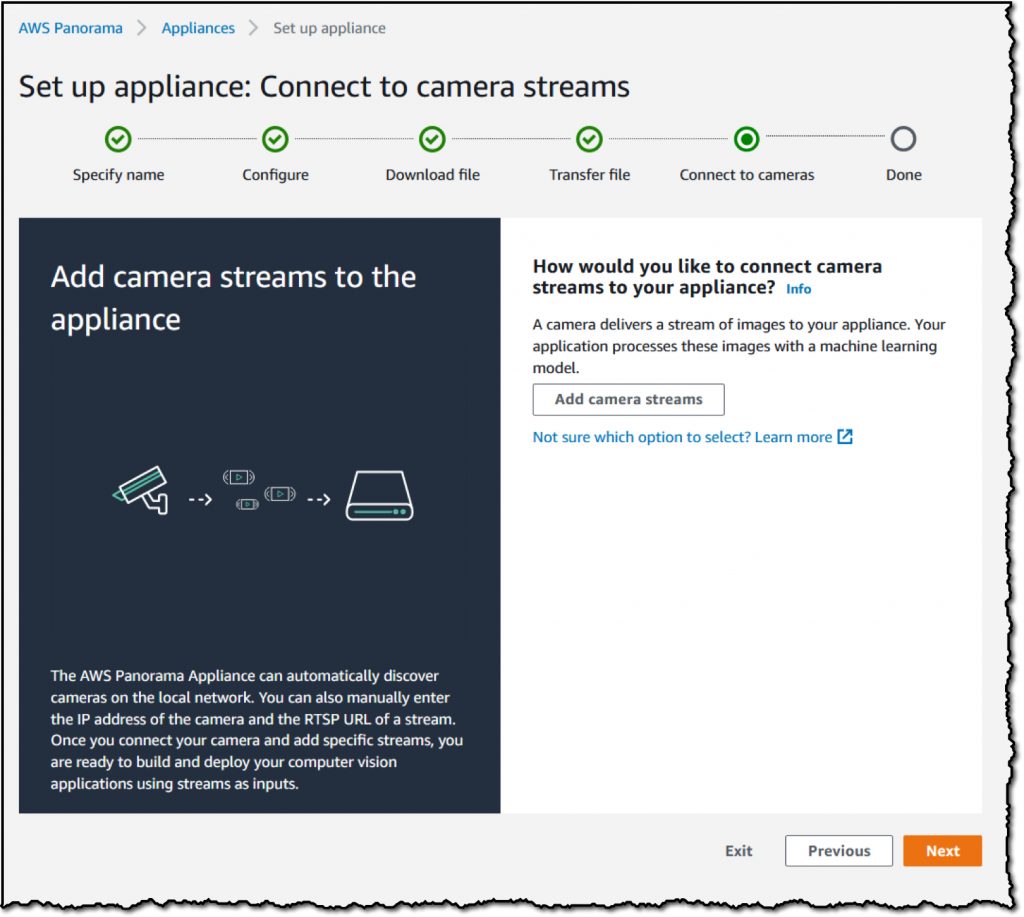
There are two ways to Add cameras: Automatic and Manual. I select Automatic, which will search the subnet for available cameras.

Some of the network cameras are password-protected. I add the Username and Password so that the Panorama Appliance can connect.

The Panorama Appliance is now connected to the network cameras, and my Panorama Appliance is ready to use.
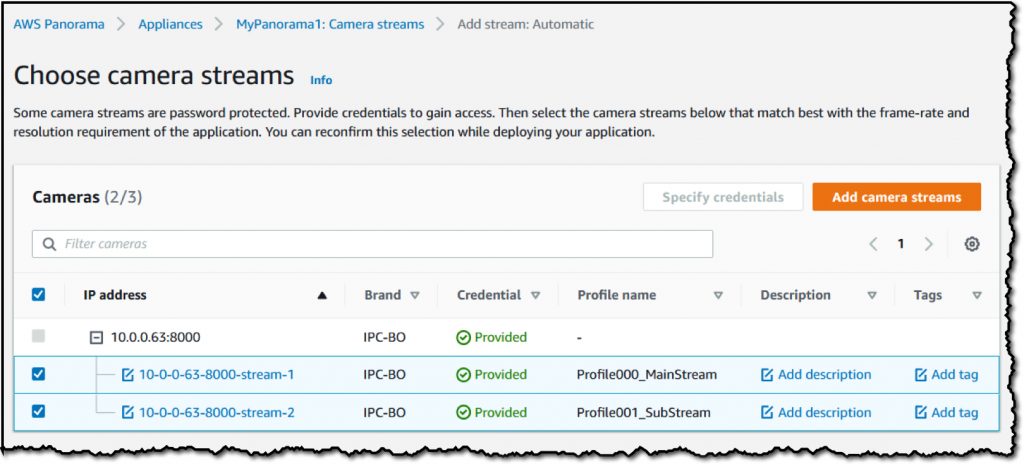
The next step is to create an application and then deploy it to the Panorama Appliance. Over the next few weeks, I will produce a demo application, and when the service becomes Generally Available, I look forward to talking about it on this blog and sharing with you what I have created.
Get Started
To get started with the AWS Panorama Appliance, visit the product page. To get started with the AWS Panorama SDK, check out the documentation. We are excited to see what our customers will develop with the Panorama Appliance, and the sort of products third-party device manufacturers will build with the Panorama SDK.
Happy Automating!