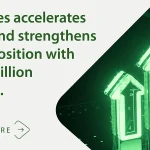Sometimes, you just need to get stuff done — that budget spreadsheet, your novel or even a nap — but your smartphone insists on distracting you with notifications, texts or the pull of social media. Sure, the Do Not Disturb setting can temporarily stifle interruptions when you need quiet time or a mental break, but recent versions of Android and Apple’s new iOS 15 include a more flexible Focus mode with other tools for concentration. Here’s a quick guide.
Find Your Focus
In Android 12, look for the Digital Wellbeing icon in your app drawer. If you don’t see it, open the Settings icon and select Digital Wellbeing & Parental Controls; you can download the app, too. For the hands-free approach, just say “OK, Google, open the Digital Wellbeing settings.”
On an Apple device running iOS 15, open the Settings icon and scroll to Focus; saying “Hey, Siri, open my Settings” works, too. On the Focus screen, you’ll see that the old Do Not Disturb setting has moved in, and you have a button to share your settings across other Apple devices, including Macs.
Block Interruptions
On Android’s Digital Wellbeing screen, tap Focus Mode. Choose the Set a Schedule option to block out the timeout you need from your phone. In the “Your distracting apps” list, select the programs you’d like to disable when Focus Mode is on. (The Manage Notifications controls in the Digital Wellbeing settings let you decide what types of alerts you get in the first place.)
To temporarily silence most calls, go back to the main Digital Wellbeing screen and select Do Not Disturb. Tap the People option and choose the contacts allowed to bother you when you have Do Not Disturb enabled; you can do the same for apps and turn off alarms. (Some Android phones have a Flip to Shhh setting, which puts your phone right into Do Not Disturb when you place it screen-side down.)
The iOS 15 Focus settings provide several scenarios (Work, Personal, and so on) to configure and customize based on the situation. Tap a category and select the apps and people who can interrupt you; contacts can see your Focus status displayed in the Messages app. You can set a timed schedule for each focus category, or have it automatically activated by location — for example, your “Home” Focus settings pause your Slack notifications and work email when you arrive at your apartment. (If you’re working from home, use the schedule timer instead.)
Tap the plus icon on the main Focus screen to set up even more situations, like when you want to have uninterrupted reading time; you can even have Reading Focus kick in when you open your e-book app. If you don’t want to automate things, you can always swipe down to the Control Center screen and tap Focus to cloak or decloak yourself from the world.
Resist Temptation
Screen timers just aren’t for children! If you find yourself lured by games and videos when you’re supposed to be working, have your phone save you from yourself.
In Android’s Digital Wellbeing settings, tap Dashboard and set the timers for specific apps. (Programs you have already put on the distracting apps list will be grayed out and unusable until you turn off Focus mode.)
In the iOS 15 Focus settings, each of your Focus scenarios includes controls for your home and lock screens. Tap the Home Screen option to hide notification badges on apps. When you enable the Custom Pages setting, you can hide the home screens where you keep your most distracting (and fun) apps.
In the Lock screen settings, set the screen to dim and have your muted notifications quietly appear there — or not. The iOS Settings have a separate Screen Time section where you can set time limits for apps.
Get Some Sleep
If you’d like to standardize your sleep schedule — or break the habit of staying up too late screen-scrolling in bed — here’s help. With Android, open the Clock app and tap the Bedtime icon on the bottom-right corner. You can set your sleeping hours and pick a relaxing soundscape to clear your mind.
In the Digital Wellbeing settings, tap Bedtime Mode to add further sleep-friendly encouragements, like enabling your Do Not Disturb shield, turning the screen black-and-white or just keeping it off.
The iOS 15 Focus settings also include a Sleep option, which you can set up just like your Work and other Focus scenarios.
This bedtime focus links to the Sleep feature in Apple’s Health app, where you can schedule your hours for sleeping, set your alarms and select your Wind Down shortcuts — which can include a set amount of time for listening to music, meditating or another relaxing activity as you drift off to uninterrupted (by your phone, anyway) slumber.