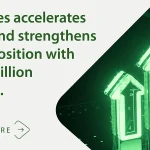Developers and administrators often switch to different OSes to best suit their needs. Switching from Windows to Linux is a common OS migration and can be done in a few steps.
This guide explains how to migrate from Windows to Linux. It outlines premigration practices, how to back up data, installation and postmigration tasks.
Premigration practices
Before installing Linux, ensure application availability, and consider your deployment configuration. Also, be sure to choose the most recent version of Linux.
Choose a distribution
Windows users switching to Linux might feel overwhelmed by the number of available distributions. There are hundreds of Linux distributions. Each typically consists of an OS configuration and applications focused on a specific role.
Many organizations look for server-specific distributions, such as RHEL, Rocky Linux or Ubuntu Server.
Organizations might also benefit from workstation-specific distributions, such as Fedora, Linux Mint or Ubuntu Desktop.
Remember that Linux is free, so selecting a distribution does not limit users to only that choice. Many Linux users hop from distro to distro, exploring options and features. Visit DistroWatch to see more information on specific distributions and the latest versions.
Create installation media
Distributions have different installation capabilities:
- DVD (optical media). Download and burn the installer to a DVD, boot from the DVD and begin the installation.
- Local drive. Download the installer to a local drive, and begin the installation.
- USB device. Download and copy the installer to a USB drive, boot from the drive and begin the installation.
- Virtual disk image. Download and attach a disk image to a VM.
Verify hardware compatibility
Most modern Linux distributions detect and work with hardware devices. Hardware compatibility complications are most common with outdated or new hardware. Check vendor hardware compatibility lists or online forums to learn about other users’ experiences.
Backing up data
After choosing a distribution, it’s time to back up data. Servers can host a lot of content, such as the following:
- Configuration files.
- Custom application data.
- Custom network settings.
- Database files.
- Multiple user home directories.
Carefully back this information up to another server, a storage drive or the cloud. Avoid using proprietary backup tools, such as the Windows Backup tool.
Installation
It’s installation time. Boot to the installation media. Some distributions use a custom installation utility, but many use standard tools. Regardless, the necessary settings are consistent.
The installer runs automatically upon boot up.
Define standard settings
Be prepared to define the following configurations:
- Additional software, such as web servers, databases and office productivity.
- Network settings, including IP address (static or dynamic), DNS and firewall.
- Partitions and file systems.
- Preferred language.
- Preferred time zone and other locale information.
Be aware of a few differences around user accounts. The Linux root user has more privileges than the Windows administrator account. A root user is potentially dangerous as the account is susceptible to mistakes, misconfigurations and hijacking.
Many Linux distributions automatically disable root access to prevent users from logging in to an administrative account. The Linux installation might ask users to create an account with administrative privileges. This is good practice, especially on end-user workstations.
Once you define the installation options, the installer initiates a file transfer to deploy the OS. Reboot the system when this process is completed.
Postmigration
Log in to the system with the account and password you created during installation. Welcome to Linux.
Install applications
The next step is to install applications. Linux users have access to many programs. Begin by browsing the chosen distribution’s software management applications. Many distros provide application repositories to users.
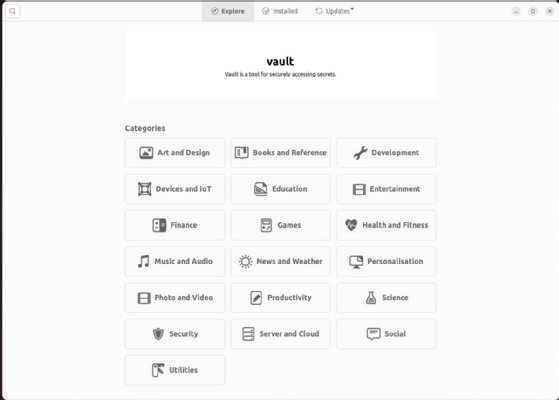
Consider the following applications:
- Email applications for managing communications.
- Office suites containing word processors, spreadsheet applications, presentation tools, etc.
- Special or job-specific programs, such as integrated development environments for coding.
- Streaming service apps for music and movies.
- Web browsers beyond the standard choices installed with the distribution.
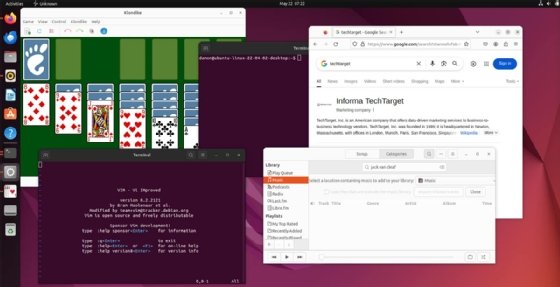
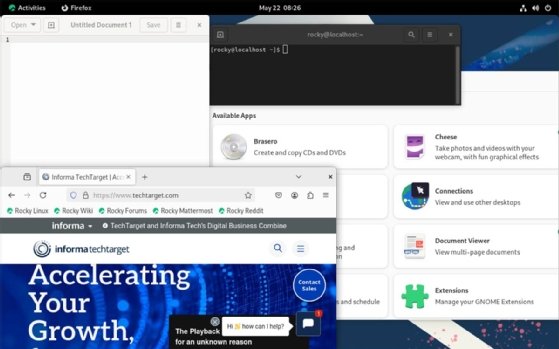
Set preferences and customizations
Modify settings, and customize the system. Consider adjusting screen resolution, setting a desktop wallpaper, defining icon sizes and configuring other personalized preferences.
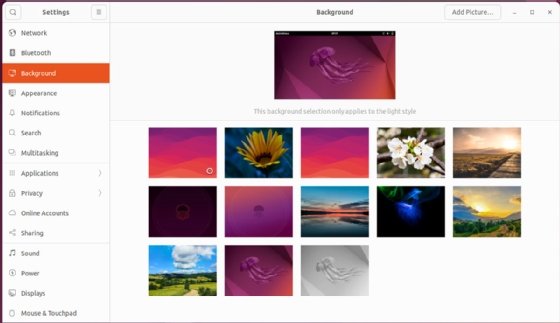
Configure automatic updates
As with other OSes, keeping Linux current with hotfixes, security patches and other updates is essential. Ensure the system manages these updates per your company’s standards.
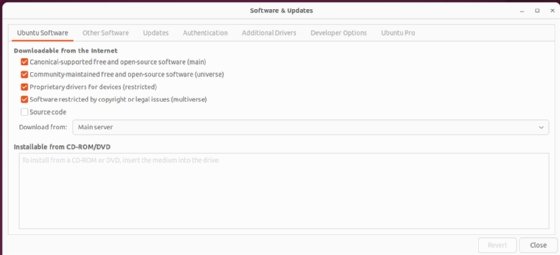
Restore data
Ensure services or database functions are installed. Then, Linux must restore the backed-up data from external drives or the cloud. Before restoring data, put all security configurations and updates into place.
After the installation, update the system, install applications and restore your data.
Damon Garn owns Cogspinner Coaction and provides freelance IT writing and editing services. He has written multiple CompTIA study guides, including the Linux+, Cloud Essentials+ and Server+ guides, and contributes extensively to TechTarget Editorial, The New Stack and CompTIA Blogs.