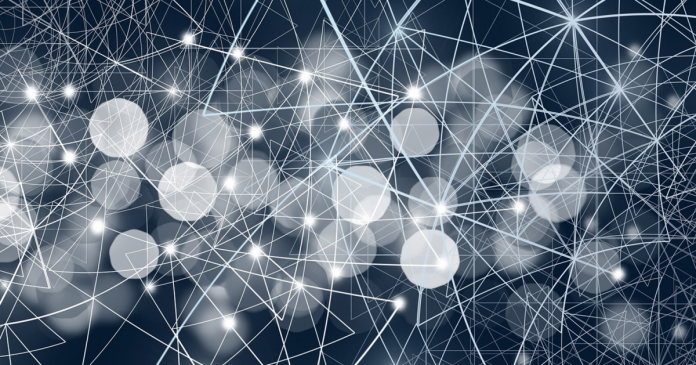Dit bericht verscheen eerder bij FOSSlife
The Fediverse not only shares posts, but it also shares resources among nodes and even, by using P2P technologies, among clients. Say you decide to open your own PeerTube pod on your own server. Sure, you will need a decent amount of bandwidth, but not as much as you think, as the video service has clients watching the same clip share the load.
Apart from Mastodon, PeerTube, and Pixelfed, there is a Fediverse social media platform for audio aimed at musicians and podcasters called Funkwhale, and then there is Hubzilla, which describes itself as “a powerful platform for creating interconnected websites featuring a decentralized identity, communications, and permissions framework built using common web server technology” – so a federated Facebook? Hubzilla is a bit rough around the edges, and I haven’t totally figured it out yet.
To be fair, most of the Fediverse is still rough around the edges. Pixelfed lacks a mobile phone app with camera integration, which, if I understand things right, would make it more attractive to Instagrammers. There does not seem to be a way of seeing who your subscribers are on PeerTube, and Hubzilla’s interface looks dated and only implements ActivityPub as a plugin, so I’m guessing that connectivity with other services throughout its network may be spotty.
But this is kind of normal: Many of the Fediverse’s services are in a nascent phase, with few users and nearly no posts.
This is not the case of Mastodon.
Mastodon Basics
Mastodon has been the subject of many articles predicting its demise, a nearly certain sign it will survive. Indeed, according to Mastodon’s account-counting bot, Mastodon is quickly approaching 3.5 million users and is arguably the most popular, non-proprietary social media platform out there.
One of the reasons for its popularity may be due to its design – Mastodon just looks good (Figure 2 again). It is also simple to set up and use.
Mastodon is laid out in columns. The first column from the left is where you write your toots (up to 512 characters long). You can also add attachments: up to four pictures, or a video, or an audio file. You can also create a poll, decide on the privacy of the post (public, for followers only, direct message, etc.) and set the content as hidden behind a warning, which is ideal for spoilers or for potentially offensive material.
The second column shows your feed. This contains your own toots and those of the people you follow. The third column shows notifications, that is, when people favorite or boost your toots, direct messages they send you, comments, and so on.
The fourth column is a bit of a wildcard. By default, it shows a menu that allows you to pick between showing the local timeline (i.e., all the toots sent in your pod as they happen), the federated timeline, or all the toots posted in your pods network as they happen. You can also turn it into an inbox and show direct messages here, list the toots you have favorited over time, and make lists in which to classify the accounts you follow. Or if you click on a user’s profile, it shows the user’s information. Their latest stats and toots will also show up here.
You can also change what is shown in the fourth column using the toolbar across the top of the first column. The Getting Started button will take you back to the fourth column’s original menu, the Local Timeline and Federated Timeline buttons will show each of those timelines in the fourth column.
The Settings button lets you configure everything regarding your account, from your display name and the look and feel of you account, to the custom applications you can use to mine information from Mastodon (more about this later).
In the Settings, by the way, you can also switch on a feature that lets you add more columns to your Mastodon interface. Go to Settings | Preferences and check the Enable Advanced Web Interface checkbox. The description says:
“If you want to make use of your entire screen width, the advanced web interface allows you to configure many different columns to see as much information at the same time as you want: Home, notifications, federated timeline, any number of lists, and hashtags.”
Annoyingly, it does not say how to do this, so here it is: Say you want to add a new column with the federated timeline. Go to the fourth column, click on Federated Timeline, and the federated timeline will appear, occluding the Getting Started panel/menu/column/thingy. At the top right of the timeline, there is a configuration button. It looks like three little sliders. Click it and then click on + Pin in the fold out that appears. The column is now fixed and the Getting Started panel/menu/column/thingy will pop up to the right, allowing you to create more columns.
If you are interested in a trending topic, click on its hashtag and a feed with all the toots containing that hashtag will appear over the Getting Started column. Again, by clicking the configuration button in the top right of the column, you can pin the column and follow the topic as it develops (Figure 3).
Dit bericht verscheen eerder bij FOSSlife